How to Implement Electronic Signatures for Better Workflow
Discover how electronic signatures streamline small business operations. Enhance efficiency and document management securely.
Tired of nonsense pricing of DocuSign?
Start taking digital signatures with BoloSign and save money.
Electronic signatures, often referred to as e-signatures, are digital representations of a person's handwritten signature. They are used to indicate agreement or consent to the contents of an electronic document or transaction. Electronic signatures have gained significant importance in today's business landscape due to several reasons:
- Convenience: Electronic signatures offer convenience by eliminating the need for physical documents to be signed in person. This saves time and resources, especially in situations where signatories are located in different geographic locations.
- Efficiency: With electronic signatures, documents can be signed, sent, and processed much more quickly than traditional paper-based methods. This expedites the workflow and reduces delays in business transactions.
- Security: Advanced encryption and authentication measures ensure the security and integrity of electronic signatures. They often include methods to verify the identity of the signer and ensure that the document has not been tampered with.
- Legality: In many jurisdictions around the world, electronic signatures are legally recognized and carry the same weight as traditional handwritten signatures. Various laws and regulations, such as the Electronic Signatures in Global and National Commerce Act (ESIGN) in the United States and the eIDAS Regulation in the European Union, provide legal frameworks for the use of electronic signatures.
- Cost-Effectiveness: Adopting electronic signatures can lead to cost savings for businesses by reducing expenses associated with printing, scanning, mailing, and storing paper documents.
- Remote Work: The rise of remote work arrangements and virtual collaboration has made electronic signatures indispensable for businesses. They enable teams to finalize agreements and contracts regardless of their physical location.
Overall, Electronic signatures offer a streamlined and secure method for conducting business transactions in today's digital age. As businesses continue to embrace digital transformation, the importance of electronic signatures in facilitating efficient and secure document workflows is expected to grow even further.
How does e-signature cost savings in small businesses?
Electronic signatures can significantly reduce costs for small businesses in several ways:
- Reduced Paper and Printing Costs: With electronic signatures, there is no need to print out documents for signing. This eliminates the expenses associated with paper, ink, and printing equipment.
- Lower Document Storage Costs: Storing paper-based documents can be costly and require physical storage space. Electronic signatures allow for digital storage, reducing the need for physical filing cabinets and off-site storage facilities.
- Time Savings: Electronic signatures streamline the signing process, eliminating the time-consuming tasks of printing, physically signing, and scanning or mailing documents. This time saved can be redirected towards more productive tasks.
- Resource Efficiency: Employees no longer need to spend time manually managing paper-based documents. Electronic signatures enable them to focus on core business activities, leading to increased productivity and efficiency.
By leveraging electronic signatures, small businesses can experience notable cost savings, increased operational efficiency, and a reduced environmental footprint.
Is it secure to use and for e-signature?
BoloForms is designed to provide secure and legally binding electronic signature functionalities. Here are some security measures and features that contribute to the security of using it for electronic signatures:
- Robust Security Measures: It implements robust security measures to protect sensitive documents and ensure the legality and validity of electronic signatures. This includes encryption of data to prevent unauthorized access.
- Audit Trail: It maintains a detailed audit trail that records all activities related to the document, including who viewed, signed, or made changes. This feature ensures transparency and accountability throughout the signing process.
- User Authentication: It likely employs user authentication methods to verify the identity of signatories, ensuring that only authorized individuals can sign documents.
- Compliance: It is built with compliance features to meet legal requirements related to electronic signatures, providing a trustworthy platform for electronic document signing.
- Secure Document Storage: It likely offers secure storage for signed documents, ensuring that they are safeguarded from unauthorized access and potential breaches.
Given these security features and measures, using BoloForms for electronic signatures can be considered secure and reliable for small businesses seeking a digital solution for document signing. If you require more specific details regarding its security protocols, I recommend reaching out to their customer support for further clarity.
How to use BoloForms for e-signature?
Using BoloForms for e-signature is a streamlined and intuitive process. Here's a step-by-step guide on how to use It for e-signatures:
Upload Your PDF Document:
1. Access the BoloForms website and sign in to your account or get a free demo if you don't have an account.

2. Begin by uploading your document to the BoloForms platform.

3. Enter the details of the signer.

- Compose an email message and click on 'Confirm' to proceed.

Include the Signature Box:
1. Once the document is uploaded, include the signature box wherever required on the document.

2. Position the signature box freely using drag-and-drop.
Send for Signing: After positioning the signature box, click 'Send' to send the document to the intended recipient(s).

Recipient Signing Process:
- The recipient(s) will receive an email with your sender's message and instructions to sign the document.

2. The recipient can proceed by clicking 'Sign Now' in the email.

Finalize and Submit:
1. The recipient selects the signature box, provides their signature, or uploads an image as per their preference.

2. Once the recipient completes the signing process, they click 'Finish Signing' to finalize and submit the signed document.

Upload Your Document using Form:
1. Access the BoloForms website and sign in to your account or get a free demo if you don't have an account.

2. Begin by uploading your document to the BoloForms platform using Form.

3. Enter the Information which you want from the signer.

- Add a signature option to the form.

- You can also add a signature in PDF through the form for that click on the Map to PDF Option.

Include the Signature Box:
- Include the signature box wherever required on the document.

2. Position the signature box freely using drag-and-drop.
3. Save and Send for Signing:
1. After positioning the signature box, click 'Save' to save the document.

2. Back to the form and click on the 'Send' option.

3. Click any option through which you want to send Forms then click on the 'Send' option.

BoloForms Features:
It offers additional features to further streamline the e-signature process:
- Effortless document uploads within the platform.
- Capability to send signature requests to multiple individuals, allowing for collaboration and simultaneous signing on a single document.
- Customizable and personalized emails to add a touch of professionalism or creativity to the signature request.
- Versatile signature options for recipients, including the ability to draw, upload an image, or type as text.
- Real-time dashboard updates for senders to track signature progress and receive instant notifications.
- Version control to keep track of document versions and revisions to ensure transparency and accuracy throughout the signing process.
- A detailed audit trail that records all activities related to the document, including who viewed, signed, or made changes.
By following these steps and leveraging these features, an electronic signature for small businesses can seamlessly integrate e-signatures into their document workflows using BoloForms.
How to do e-signature manually?
For small businesses seeking to implement manual methods of obtaining signatures, there are several dependable approaches:
- Print and Sign:
- Print physical copies of the document requiring signatures.
- Distribute the printed documents for manual signing by the relevant parties.
- Collect the signed documents and store them securely.
- Postal Mail or Courier:
- If parties cannot be physically present, mail or use courier services to distribute the documents for signing.
- Recipients can then sign the documents and return them via mail or courier for processing.
- Face-to-Face Signing:
- Arrange in-person meetings for the document signing process.
- Parties can sign the required documents during these meetings, and the signed copies can be retained.
- Fax:
- Send the document to be signed via fax to the recipient.
- The recipient can then sign the document and fax it back for processing.
While these methods have been commonly used in the past, they can be time-consuming, incur additional costs, and be less eco-friendly compared to the use of electronic signature solutions. However, for businesses that prefer the traditional approach or need to cater to individuals who may not have digital access, these manual methods can still be effective.
If you have specific documents or contracts that need signing and are considering which method to use, it's crucial to assess the preferences and logistical capacities of all parties involved before deciding on the best approach.
Using Microsoft Word
To create an electronic signature in Microsoft Word, you can use the built-in Signature Line feature. Here are the steps :
1. Create and insert a handwritten signature:
A scanner is required for this task.
- Write your signature on a piece of paper.
- Subsequently, scan the page and save it on your computer in a common file format: .bmp, .jpg, or .png. For guidance on using your scanner, refer to the manufacturer’s manual or website.
- Open the image file in Word.
- Once the image file is open in Word, select the image and navigate to the Picture Format tab. Then, choose Crop and utilize the handles to adjust the image.
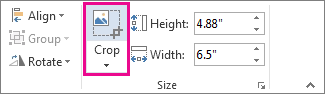
- After cropping, right-click the image and select "Save as Picture" to save it as a separate file.
- To incorporate the signature into a document, choose Insert > Picture.
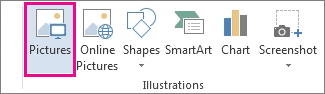
2. Insert a signature line
Utilize the Signature Line command to insert a signature line with an X to indicate where to sign a document.
- Click on the location where you want the line to appear.
- Then, go to Insert > Signature Line.

- Select Microsoft Office Signature Line.
- In the Signature Setup box, you can enter a name in the Suggested signer box and add a title in the Suggested signer’s title box.
- Click OK. The signature line will then appear in your document.
Conclusion
In conclusion, BoloForms offers a streamlined and secure solution for electronic signatures, catering not only to small businesses but also to various industries. With its user-friendly interface, robust security measures, and customizable features, BoloForms simplifies the entire signature process while ensuring the legality and validity of electronic signatures. It enables seamless document uploads, multi-recipient signature requests, and versatile signature options. Moreover, the platform includes real-time dashboard updates, version control, and a detailed audit trail, ensuring transparency and accuracy throughout the signing process. Overall, BoloForms provides an efficient and secure solution for small businesses and organizations looking to digitize their document workflows and streamline their signature processes.

Paresh Deshmukh
Co-Founder, BoloForms
13 Feb, 2024
Take a Look at Our Featured Articles
These articles will guide you on how to simplify office work, boost your efficiency, and concentrate on expanding your business.


